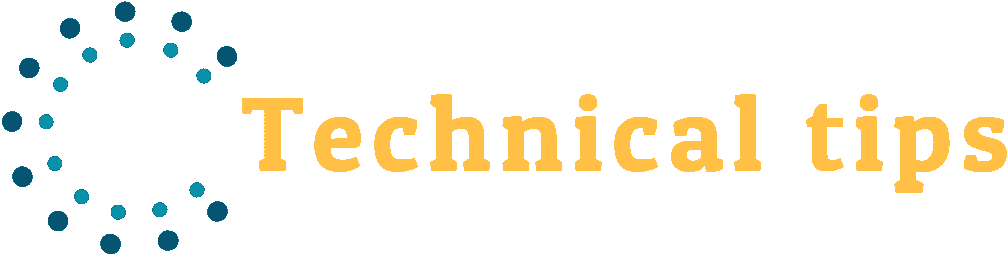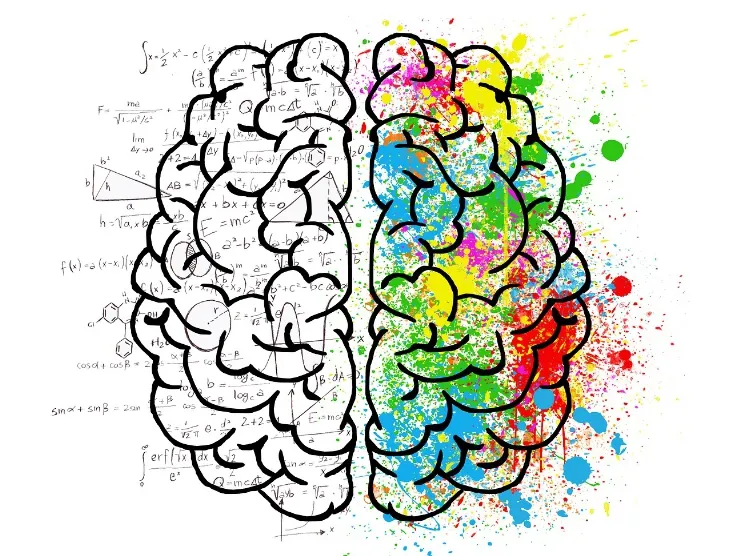The hybrid console was explicitly created to be played in various ways. In the classic handheld mode, you may use the controllers that are fastened to the Switch's display's side to play games.
Then there is the tabletop mode in which you can position your Nintendo on its kickstand and separate the controllers for single-player or multiplayer gaming.
Or you may use docked mode. You may do this to transmit a video stream directly from your Nintendo console to your television. The main advantage of this mode is that you may play your favorite Nintendo games on a big screen with much better visuals.
The Nintendo Switch's display is just 6.2 inches and has an average of 1,280 x 720-pixel quality. This makes it ideal for a personal gaming experience while on the go or for relaxing and playing from your bed or couch.
But what if you are sitting directly in front of a large TV? Who does not wish to have an immersive gaming experience with high-quality visuals and audio? Why not take the chance if you have a big TV that can upgrade your gaming experience?
The gaming visuals are much improved when a 40-inch TV with 1,920 x 1,080 resolution is used in a Nintendo's place. The games you play on your Switch will also exhibit even more meticulous details on the TV as a result. This makes it a fantastic choice if you already have your favorite games and want to change things up for the better!
Of course, playing games with pals gets so much better if you play them on a huge screen. It seems evident that playing a game on a split screen on Nintendo is definitely less ideal and straining for your eyes.
The good news is that setting up your Switch on your TV is much easier than you think. If you are looking for the answer to how to connect Nintendo Switch to a TV, you are at the right place. We have outlined each step below to help you get the most fantastic gaming experience!
- Connect the wires
The Switch cannot wirelessly transmit your games to another device. Thus a connection is required to complete the task. A gray-black dock is included with the purchase of a Nintendo Switch console specifically for this use. You must first open the rear of the dock to reveal two cable ports.
The AC adapter connects to a wall outlet to power the console and is connected to the port on top. You should plug an HDMI 2.0 cable into the bottom port on one end and into your TV at the other end. You need to get your own HDMI cables because they aren't often included with purchases. There are multiple brands available in the market, with different materials and marginally variable transfer rates. But, for streaming 1080p video, you should only go for an HDMI 2.0 cable. Even the ones from local markets will do.
- Set your Switch
You will need to set your Switch console in the dock once everything is connected and the dock's back has been closed. The Switch is put into the dock from the top, with the display facing to the front (where the Switch logo is present). A small connector point plugging into the Switch console is located at the bottom of the dock and is simple to slip onto.
- Remove your controllers
Now is the moment to remove your Switch's controllers if you haven't previously. You can still access the Joy-Con controllers since they protrude from the sides of the dock; all you require to do is press the little "release" button on the back of each controller to free it from the console.
You can slide the Joy-Con controllers into the Joy-Con handle that comes with the new Switch, but you can also use a Pro controller or even one Joy-Con that can be flipped on its side.
- Switch on the TV
Now you need to switch on the TV and look for the proper HDMI input. The 'Source' button on the remote control or an inputs menu are standard options where you can select the correct HDMI input on your TV.
A simple press of the home button available on your Switch controller can easily connect to the nearby smart TVs, activating the display and immediately switching to the appropriate input. However, you can also easily disable this function from the Switch's settings menu.
Another vital thing to note is that Nintendo Switch cannot transmit in 4K resolution, even if your television supports 4K. But bear in mind that your TV or monitor should support at least 1080p to perceive a visual difference.
- Start playing your favorite games now
The good news is that you are now all set to play! There is nothing left to do except chill and relax while playing on your seamless gaming system. There are very few games that would not benefit from this gaming setup.
Conclusion
Nintendo Switch's 6.2-inch display can play games in 720p and transmit 1080p to a TV through HDMI. You are definitely losing out if you are still limiting your gaming to handheld mode.
We have included the easy-to-follow methods for connecting your Nintendo Switch to a TV above. A caution here is that these methods do not function on Nintendo Switch Lite. The Switch Lite neither comes with a dock nor does it support streaming content to your TV. So, try these methods to connect your Nintendo Switch to your TV, and let us know how it worked out for you!